How to Change Default Google Account
In today's digital age, managing multiple Google accounts has become a common necessity. Whether for work, personal use, or other activities, having the ability to switch between accounts efficiently can save time and streamline tasks. Here, we provide a detailed guide on how to change your default Google account with ease, ensuring a seamless experience.
Understanding the Importance of a Default Google Account
A default Google account is the account that Google services like Gmail, YouTube, and Google Drive prioritize when you log in to your browser. Setting the right default account can help you manage your activities more efficiently. For instance, if you primarily use one account for work and another for personal use, setting the appropriate default account can reduce confusion and improve productivity.
Steps to Change Your Default Google Account
Changing your default Google account involves a few straightforward steps. Follow this comprehensive guide to ensure a smooth transition.
Step 1: Sign Out of All Accounts
Before you can change your default account, you need to sign out of all your Google accounts. Here's how:
- Open your preferred browser and go to Google.com.
- Click on your profile picture in the top right corner.
- Select "Sign out of all accounts."
This step is crucial as it resets your account status, allowing you to set a new default account.
Step 2: Sign In to Your Preferred Default Account
Once you have signed out of all accounts, the next step is to sign back in with the account you want to set as your default.
- Go back to Google.com.
- Click on the "Sign in" button.
- Enter the credentials of the account you wish to set as your default and log in.
By signing in first with the account you want as the default, you effectively set it as the primary account for all Google services.
Step 3: Sign In to Your Other Google Accounts
After setting your default account, you can now sign in to your other Google accounts.
- Click on your profile picture in the top right corner again.
- Select "Add account."
- Enter the credentials for your other Google accounts one by one.
These accounts will be added as secondary accounts, while your first signed-in account remains the default.
Managing Multiple Google Accounts
Managing multiple Google accounts efficiently can enhance your productivity and make your digital life easier. Here are some tips:
Using Different Browsers or Profiles
One effective way to manage multiple accounts is by using different browsers or browser profiles. For example, use Chrome for your personal account and Firefox for your work account. Alternatively, you can create multiple profiles within a single browser to separate your accounts.
Google Chrome Profiles
Google Chrome allows you to create multiple profiles, each with its own settings, bookmarks, and accounts. To set up different profiles:
- Open Chrome and click on the profile icon in the top right corner.
- Select "Add."
- Follow the prompts to set up a new profile, including signing in with your Google account.
Each profile operates independently, allowing you to switch between accounts without logging out.
Third-Party Tools
Several third-party tools can help you manage multiple Google accounts. Tools like Shift and Franz provide a unified interface to access multiple accounts without constant switching. These tools can save time and reduce the hassle of managing different logins.
Common Issues and Solutions
While managing multiple Google accounts, you may encounter some common issues. Here are solutions to address them:
Issue: Automatic Login to the Wrong Account
If you find that Google services automatically log you into the wrong account, clear your browser's cookies and cache. This action will reset your login status and allow you to choose the correct default account upon signing in again.
Issue: Sync Conflicts
When using multiple accounts, sync conflicts can occur, especially with bookmarks and passwords. To avoid this, ensure that you are only syncing necessary data with each account. You can manage sync settings in your browser's settings menu.
Issue: Confusion Between Work and Personal Accounts
To minimize confusion, use distinct profile pictures and names for each account. This visual differentiation can help you quickly identify which account you are using.
Maintaining Security Across Multiple Accounts
Security is paramount when managing multiple Google accounts. Here are some tips to keep your accounts secure:
Enable Two-Factor Authentication (2FA)
Two-factor authentication adds an extra layer of security to your accounts. Enable 2FA on each Google account to protect against unauthorized access.
Use Strong, Unique Passwords
Ensure that each of your Google accounts has a strong, unique password. Avoid using the same password across multiple accounts to mitigate the risk of a security breach.
Regularly Review Account Activity
Periodically review the activity on each of your Google accounts. Check for any suspicious login attempts or unusual activity. Google provides security checkup tools to help you monitor and secure your accounts.
Conclusion
Managing multiple Google accounts effectively can greatly enhance your productivity and organization. By following the steps outlined above, you can easily change your default Google account and manage all your accounts efficiently. Remember to use different browsers or profiles, consider third-party tools, and maintain robust security practices to ensure a seamless and secure experience.
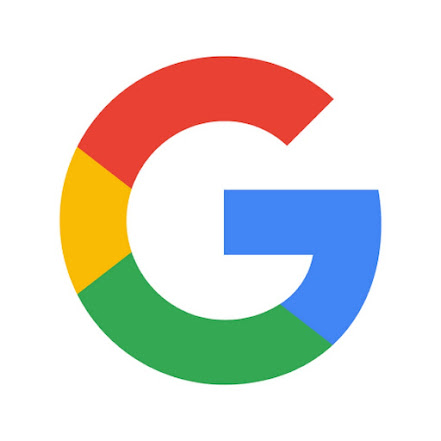
Comments
Post a Comment